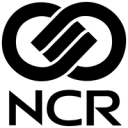Manage targeted promotions and loyalty programs for all the stores in your chain, from a central point.
Supported syncing
| Type | Description | Supported Sync Modes |
|---|---|---|
| Customer group | Sync customer groups by external ID to NCR Advanced Marketing Solution | Insert, All |
For more information about sync modes, refer to the sync modes docs.
Connect to NCR Advanced Marketing Solution
Go to the Destinations overview page and click the Add destination button. Select NCR Advanced Marketing Solution (AMS) and click Continue. You can then authenticate Hightouch to NCR Advanced Marketing Solution by entering the following fields into Hightouch:
- Host: The hostname or IP address of your NCR AMS instance
- Username: This can be your personal NCR AMS login or a dedicated user for Hightouch
- (Optional) Password: The password for the specified user
- (Optional) Private Key: An SSH private key
- (Optional) Private Key Passphrase: The passphrase associated with the private key
Sync configuration
Once you've set up your NCR AMS destination and have a model to pull data from, you can set up your sync configuration to begin syncing data. Go to the Syncs overview page and click the Add sync button to begin. Then, select the relevant model and the NCR AMS destination you want to sync to.
Syncing customer groups
Hightouch syncs customer groups to NCR AMS as .cgi files.
Hightouch automatically batches your query results into up to two million rows per file.
Each .cgi file contains ID,Name, and BulkData XML elements.
The BulkData element contains the external IDs of the customer groups you are syncing.
Refer to the example .cgi file for details.
File path
The file path defines where Hightouch should send the .cgi files.
The file naming convention is <<Test/Control Group name>>_<<CellName or AMSID_UPCID>>_<<File number>>.cgi.
Hightouch automatically adds the file number so you only need to provide the <<Test/Control Group name>>_<<CellName or AMSID_UPCID>>.cgi.
For example, suppose you input TestGroup_AMSID_73237_UPC_53395004106.cgi, the first two million rows of data would appear in a .cgi file with the name TestGroup_AMSID_73237_UPC_53395004106_01.
The second two million rows would appear in a file with the name TestGroup_AMSID_73237_UPC_53395004106_02, etc.
Batch ID
Hightouch uses your input in the Batch ID for the Name and ID elements in the .cgi file and automatically suffixes a _<<File number>>.
For example, suppose you input 37293_US as the batch ID, the first two million rows would use 37293_US_01 for both Name and ID elements.
The second two million rows would use 37293_US_02 for Name and ID elements, etc.
External ID column
Use this field to specify which column from your model contains the external IDs to sync.
In the .cgi file, these values have the suffix ,0\n (comma, zero digit, and new line) and are sent as the BulkData element.
Example file
Hightouch syncs .cgi files with contents like this:
<CustomerGroupUpdate xmlns:xsi="http://www.w3.org/2001/XMLSchema-instance">
<ImportByExternalID>
<ID>37293_US_01</ID>
<Name>37293_US_01</Name>
<BulkData>
405247281386905506,0
213550969606979806,0
497647364788236008,0
914660244431276315,0
637947282525555405,0
525462241744844516,0
494763443801427416,0
</BulkData>
<Operation>augment</Operation>
</ImportByExternalID>
</CustomerGroupUpdate>
Tips and troubleshooting
Common errors
To date, our customers haven't experienced any errors while using this destination. If you run into any issues, please don't hesitate to . We're here to help.
Live debugger
Hightouch provides complete visibility into the API calls made during each of your sync runs. We recommend reading our article on debugging tips and tricks to learn more.
Sync alerts
Hightouch can alert you of sync issues via Slack, PagerDuty, SMS, or email. For details, please visit our article on alerting.